IPAD BASICS
Performing a Hard Reset (:50)
As a simple troubleshooting method for your device, a hard reset may be required.
Downloading an App with the App Portal (KSD140) (:57)
You can download apps for your students through the app portal.
Creating a Shortcut (1:00)
By creating a shortcut, you will be able to have what appears to be an app on your ipad that directly links to a website.
Writing on Webpages as pdf (1:21)
By creating a pdf, you can easily write, draw, or add images on any webpage and share it with your students.
Customizing Your Control Center (1:38)
Learn how you can create shortcuts for quick access to a number of tools available on your ipad.
Pairing Your Pencil (1:51)
View this quick start guide to pair your pencil and see how to charge it.

Accessibility Options (1:46)
Learn how to add Assistive Touch to use like a pointer, turn on Speak Screen, and use Guided Access to lock a student into a selected activity or app.
Spoken Text (1:50)
Have your screen read to you by with selected text, or entire screen by using the accessibility options available on the ipad.
Google Classroom-PDF on the IPad (2:00)
Students can now write on pdf assignments within Google Classroom on the ipad with the tools available.
Use Notes to Scan and Markup (1:52)
Using the Notes App you can now scan documents, sign them, and send them.
Split Screen and Slide Over (1:31)
Using your ipad, you can split the screen so that you can view and work in two different apps, or use a Slide Over window.
Saving Your Passwords(1:49)
Have your iPad save your passwords so that you don't have to repeatedly type it in.
QR Code Scanner(:33)
Your iPad camera has a built in QR code scanner. View the Intro to learn how.
Copy Text(1:44)
Using Split View, you can drag highlighted text from one screen to another.
Cursor on the IPad (1:44)
Your finger can now act as a cursor on the ipad.
Downloading from the App Portal (:56)
Follow this brief tutorial to download apps from the app portal (KSD140).
Managing the iPad Storage (2:40)
This video will help you to manage your storage on the iPad, allowing for files to be moved to another location.
Markup a Document Using iPad tools (3:05)
Learn how to insert a use your iPad tools to markup a Google Doc.
TECH IN TWO
Copyright © 2021 Tech in Two - All Rights Reserved.
Powered by GoDaddy
Cookie Policy
This website uses cookies. By continuing to use this site, you accept our use of cookies.
